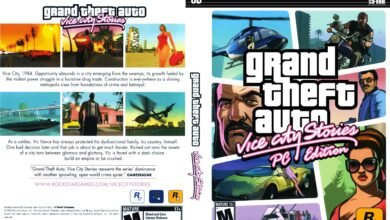news
What is Recovery Mode on Mac computers and how do you use it?

All computers and even phones have a mode called the Recovery Mode, and as the name suggests, this mode will help you restore the system to its normal state, as well as have other advantages such as re-installing the system… that help in case you encounter problems with the system boot in general. In this article, we will explain the Recovery Mode, simplify its advantages and features, and show how to enter and use it.
1. What is Recovery Mode on a Mac computer
Recovery Mode is a special mode in the macOS operating system, it loads original or system-built tools that will help you restore system backups, get online help, erase the hard disk, or even reinstall the system…
This tool is loaded from a special section on the hard drive that contains a copy of the macOS system installer. If you encounter a problem on the system and cannot restore the system to its normal state, you must use the Recovery Mode, which has four main features:
Restore from Backup: Time Machine copies all files, system settings, and can also be copied to an external hard drive, and used to restore your Mac’s data. This will also delete the current disk data.
Disk Utility Tool: This feature scans disk drives, checks for errors, and repairs them in case of any errors. This feature will help you a lot, and is much better than deleting and reinstalling the system.
Reinstall macOS: This feature erases the current operating system and its data, and replaces it with a clean version. Before using it, download your important files to iCloud or another storage service, then reinstall the operating system.
Get Online Help: This feature allows you to use Safari browser to fix internet connection problems, or any other problems you may encounter on the system.
2. When to use Recovery Mode
The Recovery Mode tool first appeared with the OS X 10.7 Lion operating system in 2010, it contains the latest version of the macOS system. Simply put, you can use the mode for the following:
Allows you to erase data and remove the Apple ID if you want to sell or get rid of your device.
Troubleshoot issues like startup failures and fix them.
Use the Disk Utility tool to fix hard drive problems.
Revert macOS to an older version.
Clean install of macOS and fix any slowing issues.
Erase the hard drive.
Fix internet connectivity issues.
Restore system backups.
3. How to use Recovery Mode on a Mac computer
First, turn off your Mac, then restart it, and while booting keep pressing the Command and R keys on the keyboard. Now when you see the Apple logo or any other startup screen, release the Command and R keys, enter your system password.
Now you will see the macOS Utilities window (like the main image above), here you will see the four features provided by Recovery Mode, as we mentioned earlier you will find the option to restore from backups, disk repair tool… as well as other tools to assist in other operations such as internet connectivity.
Of course, you can use any tool from the previous tools and you will find on-screen instructions to guide you in using the tool. To exit Recovery Mode, simply go to the Apple menu (click on the Apple icon) and choose Restart or Shut Down.
This was a simple explanation of the Recovery Mode on Mac computers. And it is the last resort you can resort to in case your device encounters problems and you don’t know how to deal with them, especially boot problems. It is always recommended to do a periodic manual check of your device so that you do not encounter such problems.