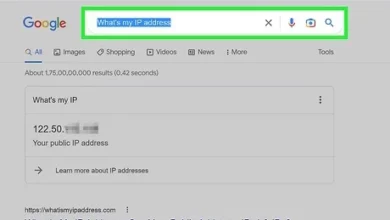Troubleshooting Windows Startup Issue in Windows 7 and 8

Sometimes, if you shut down your computer improperly by cutting off the power directly without shutting it down from within Windows, startup issues may arise, preventing access to the welcome screen. If you restart the computer multiple times, you will be able to access the excellent tool called Startup Repair, which repairs Windows startup problems. However, it may not appear automatically, and you will need to access it by pressing F8 repeatedly during startup until a black screen with the “Repair Your Computer” option appears. As for Windows 8, you can use Shift + F8, but it does not work with all devices, and you may need to create a Windows 8 system recovery disk to access the Startup Repair tool.
Then Windows will start loading, and the System Recovery Options window will appear with options. Press Startup Repair to start the repair process.
As shown in the following image, the tool will start searching for problems and attempting to fix them. It may take some time, so wait until the repair process is complete.
Sometimes, the problem may be significant, and the tool may not be able to fix it. In this case, you will need to use the System Restore feature. We have explained this in a previous topic about creating a System Restore point in Windows, which you can refer to. As for Windows 8, there is another option and additional features that we have also explained in a topic on how to repair Windows 8 using the Refresh and Reset features. These features allow you to restore your system easily without reinstalling Windows or losing files. As you can see, both Windows 7 and 8 are full of features that can save you from reinstalling Windows, so I recommend using them.
Note that Windows 8 differs slightly in this tool, and the System Recovery Options window in Windows 8 is called Advanced Options. Also, note that the Startup Repair tool in Windows 8 is called Automatic Repair, as shown in the image below. Use it first to fix Windows startup problems, and if this tool fails, use the other features as we explained.
Despite sometimes not achieving its purpose, the Startup Repair tool is useful and beneficial for common problems such as cutting off power to the computer without properly shutting down Windows. Use the tool, and if it doesn’t work for you, there are other features you can use to fix problems without losing files or reinstalling Windows.