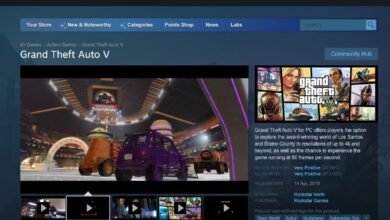Seven Steps to Make Your Computer Faster

This is the first step that you must do regularly. Temporary files are unnecessary files that are created during daily use to execute certain commands. Afterward, they become unimportant and take up a lot of space, causing the computer to slow down. Therefore, you should delete them from time to time. But don’t worry, you don’t have to delete them manually. There are programs that can delete them, and the best of these is the CCleaner program.
There are many programs that you don’t need, and these programs affect the efficiency of the computer and cause significant slowness. So the more programs you have on your device, the slower it will be. Therefore, you should delete programs that you don’t need or are unnecessary for you. You can delete any program you want by going to the Start menu, then Control Panel, then Add or Remove (for XP users), or Programs and Features (for Windows 7 users), then choose the program you want to uninstall, right-click on it, choose Uninstall, and wait for it to be deleted.
Most important step! Protecting your device from viruses is the most important step to make your device faster. Also, scan your device for viruses because they cause severe slowness. So always make sure to protect your device from viruses. I have explained what viruses are and how to protect against them in another topic, so make sure to read these topics carefully and always make sure that your device is free from viruses.
Shutting down your computer should be done through the “Shut down” icon in the Start menu. Then leave the device until it is completely shut down, and then turn off the power to the device. Shutting down the computer using the “On/Off” button causes errors in system files, leading to problems and slowing down the computer.
It is very important to reduce the number of icons on the desktop. Only keep the essential ones and delete the rest.
It is important to leave enough empty space on the disk that contains Windows (usually drive C). This is a very important step, especially for Windows 7 users who often face the problem of disk fullness. I have recently written about this issue in a topic titled “Solution to disk fullness problem in drive C due to Windows 7”. Windows XP users do not face this problem.
It is frustrating to wait for 10 or 15 minutes at startup for programs to appear and load. Why all this? Disable all these programs from running at startup and only run what you need, as these programs negatively impact the speed and efficiency of the device.
To disable programs that you do not need to run at startup, follow these steps:
Click on the Start menu, then choose Run, then type msconfig, then select Start Up, then uncheck the box next to the programs you do not want to run at startup, then click OK.
1 – Do not use Windows 7 with less than 1 GB of RAM, and it is better to have 2 GB of RAM.
2 – Keep your device free of viruses if you want it to be fast.
3 – Ensure that your hard disk drives have enough free space, especially the Windows drive.
4 – Sometimes, when starting the device, you may be asked to scan a disk, do not cancel the process.
5 – Do not use more than one antivirus program on one device.
6 – You should also scan and repair hard disk errors, very important.