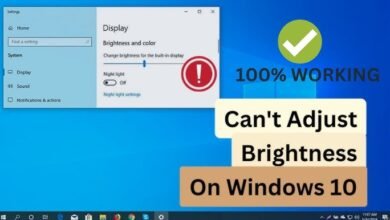Review of the professional video editor Wondershare Filmora

First, the program’s price
Initially, you can download the free video editing software Filmora from the official website, which allows you to export only 10 video clips for free. The video editor is available on Windows and Mac systems. However, the program leaves the company logo watermark on all video clips, which you can remove by purchasing the paid version.
Program Interface
Initially, Filmora’s interface is exactly similar to most other video editing programs, where you get a tripartite layout with the first section on the left side of the interface for source content, the right section for video preview, and the bottom section for the timeline schedule. Therefore, you will have no difficulty in dealing with it. The interface is simple and intuitive, and the dark mode feature is easy and comfortable for the eyes during project work.
When starting a new project, you can choose the aspect ratios for wide screen, Instagram mode, vertical, standard, or cinematic. Just click on File then Project Settings, and you can customize the size according to your preference, as well as choose the Frame Rates.
At the top left of the window, you will find important toggle buttons between different modes which include media, audio, titles, transitions, effects, elements, and split screen. On the top right, you will find the section dedicated to a series of tutorials in the form of video clips that demonstrate how to easily use Filmora and its tools, along with the save feature, application message center, and the ability to download more content from the Filmstock store.
You can easily zoom in and out on the timeline using the Ctrl key and mouse wheel. As for the buttons in the timeline schedule to help you delete unwanted parts of the video, crop, adjust speed, color, green screen, motion path, and undo or redo buttons.
Initially, you may feel that the number of tracks is very limited, but as you add a new video clip below the main video, a new track is added for the next video clip on the timeline, and the newly added clips move in sync above the main track.
The program follows a magnetic approach to the timeline where when you add a video clip to the timeline, it settles directly into the previous clip, thus no gaps or empty spaces between video clips, also the Auto-Ripple feature is activated which ensures no gaps between video clips of the same film.
You will also notice the plus sign present on any video clip, and by clicking on it, you are allowed to insert this clip directly into the timeline.
Many Transitions and Overlays
Filmora software offers 100 transitions that you can search for by name. The program has 10 different categories that include Basic, 3D, Ripple & Dissolve, Speed Blur, Warp, Lifestyle, Slideshow, Linear, Plain Shape, Filmstock, and the best part is that you can set some of the ones you use most frequently as favorites for easy access later when needed.
By clicking on the plus sign on one of the overlays you want, it will be added directly inside the edge of the clip, but you can move the overlay by clicking on it with the mouse button and dragging it until it reaches the middle point between the clips. You can also edit the time the transition takes by dragging one of its edges.
Special Effects
Creating a picture-in-picture effect is very easy by clicking on it and resizing it from the video preview, but you must click on the video itself in the timeline before you start resizing its image.
The effects panel contains 12 different categories that you can add to video clips just like you do when adding them to photos. There are also various distortions like mirror effects and water ripples, in addition to light leaks sets and film style overlays and there are more than 30 LUT effects that have been renamed to mimic the names of famous cinematic films like Harry Potter and Game Of Thrones, etc. But if you upgrade to the paid version of the program, you will get many additional elements and effects, including film templates and color filters.
Performance Review
The performance of Wondershare Filmora in 2021 is very fast, even when using it on a modest computer with a Core i5 processor, the performance was more than excellent. I did not face any issues during the editing or exporting process of any video. Everything was smooth, fast, and very easy. We believe that Wondershare has done a great job in addressing all the issues we faced during the video exporting process. But most importantly, the video processing was extremely fast compared to many other popular editing programs.