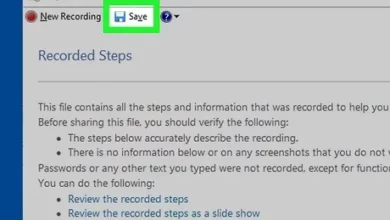news
How to safely remove a USB flash drive or SD card from your phone to avoid damaging it

When connecting any storage disk to the computer, you will find the Windows system advising you to use the Safely Remove Hardware option before removing the storage disk from the computer. This is very important as it helps to protect the flash memory and any storage disk in general, whether it’s an external hard drive or an SD card. If you don’t do this, your files stored on the disk will be at risk of corruption. But this option is available on the computer, what about the phone? Let me tell you that it is also available on the phone. So, based on the request of the follower “Nour Mohammed Ali“, we will review how to safely remove a flash drive or SD card from the phone without the need for external applications.
But first, you need to know what Safely Remove Hardware does on the phone before removing the flash drive or SD card, and why it is important despite its simplicity. When you press Safely Remove Hardware, all it does is inform the phone to stop the connection or transfer of information from the memory card to the device or vice versa. For example, if there are applications stored on the SD card instead of internal memory, they will be stopped, and any files associated with the external memory will be closed, allowing you to safely remove the memory without any problems afterwards.
But if you remove the external memory immediately without using this option, the applications that were installed on the SD card will be damaged and need to be reloaded and reinstalled, and the files will be unusable.
Now, if you find yourself in a situation where you need to remove the SD card or flash drive from the phone. All you have to do is go to “Settings” then to a section called “Storage,” where you will find any connected storage memory to the device, whether it’s internal or external memory (SD card) or flash drive. Below each memory, you will find an option called “Unmount,” which is similar to Safely Remove Hardware in Windows. When you press it, a warning message will appear, click on OK, and then the phone will disconnect any connection with the memory as if it was not connected. You can then safely remove the memory from the device and avoid any potential damage.
However, keep in mind that the way to access this option may vary from one device to another, so the above steps may not be applicable to your phone. For modern Samsung devices, you will not find the Storage section inside Settings; instead, you will press on the “Device maintenance” application and inside it, you will find the Storage section. When you press it, you will see storage statistics. By pressing the vertical three dots button at the top right, you will see the “Storage settings” option where you will find any connected storage to the device. In my case, I connected a SanDisk flash drive that I no longer need, so I pressed the upward arrow button (as shown in the image) to Unmount the flash drive, allowing me to safely remove it from the phone without any issues.
In any case, search for the storage section on your phone, and you will surely find the Unmount option there. Always remember to use this option when you need to remove the flash drive or SD card from the phone for any reason to protect it from damage or any harm in general.