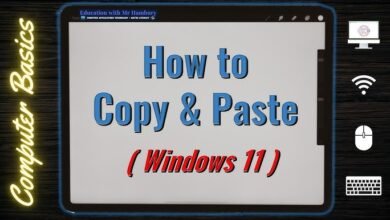news
How to Find Hidden Apps on iPhone

Our phones usually contain important information that we do not want others to see, such as medical reports and tests that are usually in the form of text messages stored within apps like WhatsApp or other messaging apps. This pushes us to hide such apps to prevent others from accessing them. Or you may want to give your iPad to one of your children but fear that they might accidentally delete important programs, so you may choose to hide some important apps.
But the catastrophe lies in not being able to find the hidden app, which will prompt you to look for possible ways to show those apps, which we have gathered for you in one article to make it easier for you to show hidden apps on iPhones or iPads. What are the methods? And how do they work? Questions that I am pleased to answer for you starting from the next paragraphs.
There are several ways to show hidden apps, the easiest of which is to enter the app’s name in the Spotlight search bar by swiping down from the home screen or by pressing the search icon on the home screen if your phone runs on iOS 16. You can also use the voice assistant “Siri” to show the app by summoning Siri and then giving the command: “Open …” followed by the app name. But what if you can’t find the app? Will it remain hidden forever? Certainly not, there are other ways to show hidden apps if the previous methods do not work for you.
Read Also: How to Lock Hidden and Deleted Photos on iPhone
Showing Hidden Apps through the App Library and App Store
You can search for hidden apps by using the App Library and searching for the app in the search bar or scrolling down and looking for the correct folder where the app is located. You can also search for the hidden app through the App Store by typing the app name and then simply opening it by clicking the “Open” button. But what if you forgot the app’s name in the first place? How will you search for it? Do not worry, as there are several tricks you can use to show hidden apps even if you forgot their names.
Displaying Hidden Home Screen Pages on iPhone and iPad
Another trick you can use to search for hidden apps is by displaying the hidden home screen pages in case you have hidden them. This can be done by going to the home screen and then long-pressing on any empty space until the apps start to shake, where several horizontal dots will appear at the bottom of the screen as shown in the image above. Click on them and you will see all the pages, including the hidden ones. You can re-display the hidden pages by checking the box at the bottom of the page.
You can also rearrange the pages and return them to default settings by going to “Settings” and then scrolling down to select “General.” Next, choose “Transfer or Reset iPhone” and press “Reset.” After that, select “Reset Home Screen Layout,” and once you confirm the operation, the pages will return to their default state, showing you any hidden pages.
Read Also: The Only Ways to Hide Apps on iPhone or iPad
Opening Restricted Apps through Screen Time Feature
Sometimes, you may press on an app only to be greeted with a message indicating that the app is restricted at the moment, or that the current time is designated for sleep. This message appears when you have set restrictions for using some apps for a specific time that you scheduled in advance, or perhaps someone accidentally activated that feature on your device. In both cases, you can easily open the restricted app.
To do so, go to “Settings” and then scroll down and tap on “Screen Time.” Then choose “Content & Privacy Restrictions” and select “Allowed Apps.” This will show you a list of pre-installed apps on the iPhone, and now all you have to do is turn off the restriction on any app.