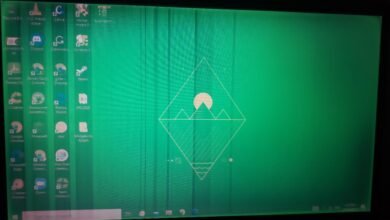news
How to Enable “Dark Mode” in Microsoft Office Programs

The dark mode effect in Windows 10 does not integrate well with Microsoft Office programs, even though they are made by the same company. Unlike Apple, which introduced dark mode in its latest update “Mojave” that integrates well with all the company’s programs except external applications, Microsoft Office includes dark and grayish themes. You can select a dark theme for Office applications like Microsoft Word, Excel, Outlook, and PowerPoint. Dark mode works on Office 365, Office 2016, and Office 2013, and can be applied to various Windows versions including Windows 7, 8, and 10. It is worth mentioning that dark themes are currently not available for Office programs on Mac.
How to Enable Dark Mode in Microsoft Office
To change your theme, click on the “File” menu in the top corner of any Office application like Word, Excel, Outlook, or PowerPoint. Then click on “Account” in the sidebar, open the “Office Theme” drop-down menu, and select the appearance you want. The default theme in Office 2016 is “Colorful,” but you can also choose “White” if you prefer a brighter look.
Read Also: How to Check and Fix All Microsoft Office Package Problems in Windows
You can change the theme of your Office programs in another way by clicking on “File” then “Options,” and from the “General” tab, go to the section “Personalize your copy of Office.” Click on “Office Theme” and choose the appearance you want. Click “OK” to save the changes.
The workspace page will remain in white with black text. You can change it to a black page with white text, but it is advisable to leave it as it is because it will require a large and costly amount of ink if printed.
Related Topics:
- Kingsoft Office 2016 Free Office Program
- Ashampoo Office 2016 Competitor to Microsoft Office
- Download Original Office Versions Directly from Microsoft for Free
- What is the Difference Between Microsoft Office and Office 365