how to get wifi password from pc
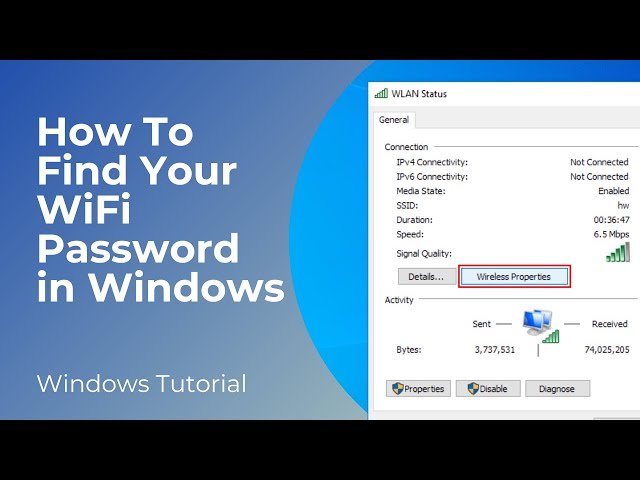

Introduction to Finding WiFi Passwords on Windows PC
For many users, forgetting a WiFi password can be a frustrating experience. However, Windows PCs have features that allow users to retrieve the password for their existing networks effortlessly. Knowing how to locate this information can save time and hassle, especially when multiple devices need access to the same network.
Importance of Knowing Your WiFi Password
Having access to your WiFi password is crucial for several reasons. Firstly, it enables users to connect multiple devices to their home network, ensuring seamless internet access across smartphones, tablets, and laptops. Secondly, in instances where a device fails to connect automatically, knowing the password allows users to connect manually without requiring additional help. Moreover, sharing a WiFi password with guests becomes easy when the password can be retrieved quickly, eliminating the need to reset the router or create a temporary guest network.
Methods for Retrieving WiFi Passwords
There are several straightforward methods to find WiFi passwords on a Windows PC. One of the simplest ways is through the Settings app. By selecting the Start button, navigating to Settings, and then to Network & Internet, users can find the Network and Sharing Center. From there, clicking on the WiFi network name will lead to the Wireless Properties option. Under the Security tab, users can check the box marked “Show characters” to reveal the WiFi password.
Alternatively, users can utilize the Command Prompt for password retrieval. By opening the Run dialog with the Windows + R keys and typing “cmd,” the Command Prompt will appear. Users can type “netsh wlan show profiles” to view all saved networks. To find the password for a specific network, they can run the command “netsh wlan show profile name=’WiFiNAME’ key=clear,” replacing WiFiNAME with the actual network’s name.
Another method involves accessing the Network Connections window directly through the Control Panel. Users can open Run, type “ncpa.cpl,” and proceed to their WiFi connection status. There, the Security tab can be accessed to reveal the password similarly by checking “Show characters.”
For advanced users, PowerShell provides a powerful alternative to access network information, including passwords. By using specific commands, users can extract details about their networks and display previously connected network passwords without needing to be connected.
These methods simplify the process of finding WiFi passwords on Windows PCs, ensuring users have continuous connectivity to their networks.
Finding WiFi Password on Windows 7
Using a Connected Windows 7 PC
To retrieve the Wi-Fi password on a Windows 7 PC that is already connected to the network, the user can start by clicking on the wireless network icon in the system tray. This action opens a pop-up that displays the available networks. The user should then select their current connected network and click on “Properties.” A new window will appear with several tabs, including “Connection” and “Security.” By clicking on the “Security” tab, the user can find a checkbox labeled “Show characters.” Marking this box reveals the Wi-Fi password in the “Network security key” field. This method provides a straightforward way to access the network password without needing any additional software or tools.
Sharing Password with Another Device
If the user wants to share their Wi-Fi network password with another device, they can do this conveniently as long as they have access to the original Windows 7 PC that is already connected to the network. While the password can be viewed directly as stated above, users might also consider using alternative methods, such as generating a QR code for easier sharing. Some applications allow users to create a QR code that contains the Wi-Fi network details.
To share the password via QR code, the individual would use a QR code generator tool available online. The user can enter the Wi-Fi network name, type (WPA, WEP, etc.), and the password into the generator. Once the QR code is created, others can scan it with a smartphone or tablet to connect to the network without needing to type in the password manually. This method enhances convenience for guests or family members, making it easy to access the network without the hassle of remembering or writing down the password.
Overall, whether checking the password directly on the Windows 7 PC or using a modern method to share it, several options are available for users looking to retrieve or share Wi-Fi credentials effectively and efficiently.
Locating WiFi Password on Windows 10
Accessing Command Prompt on Windows 10
To begin finding the Wi-Fi password on a Windows 10 PC, the user must open the Command Prompt. This can be achieved by pressing the Windows + R keys simultaneously to launch the Run dialog. By typing “cmd” into the text field and clicking OK, the Command Prompt window opens. In this window, the user can input a specific command to reveal all saved Wi-Fi profiles. This command is “netsh wlan show profiles,” which, when entered, will display a list of all wireless networks that the Windows 10 device has previously connected to. This method provides a straightforward way to access the network information needed to retrieve the password.
Viewing and Retrieving Saved Network Passwords
Once the list of Wi-Fi profiles is generated, the user can retrieve the password for a particular network by entering another command. This second command is “netsh wlan show profile name=’WiFiProfileName’ key=clear,” where ‘WiFiProfileName’ should be replaced with the exact name of the desired Wi-Fi network. After executing this command, the user should scroll down to the Security settings section, where the password will be displayed next to “Key Content.” This method offers an effective way for users to access their Wi-Fi credentials without needing to interface directly with Windows settings or other graphical interfaces.
In addition to these methods, accessing the Wi-Fi password can also be done through the Windows Settings application. By navigating through the Start menu to Settings, then to Network and Internet, the user can select the Network and Sharing Center. Here they can click on the current Wi-Fi network under the View your active networks section. Selecting “Wireless Properties” will bring up a new window where the user can click on the Security tab. Marking the checkbox next to “Show characters” reveals the Wi-Fi password, making it easy and convenient to access the information.
Furthermore, for users who prefer a more advanced route, there are third-party applications available that allow users to view stored Wi-Fi passwords in one place. These applications typically provide a user-friendly interface and may offer additional features, such as exporting passwords to another device. For those regularly needing to retrieve Wi-Fi passwords, utilizing these tools can streamline the process and improve overall efficiency in managing network credentials.
Using Network and Sharing Center on Windows
Finding WiFi Password through Network and Sharing Center
To access the Wi-Fi password through the Network and Sharing Center in Windows, the user can follow a simple process. First, they need to navigate to the Control Panel. This can be accomplished by typing “Control Panel” in the Start menu search bar and selecting it from the results. Once in the Control Panel, the user should click on “Network and Internet,” then proceed to “Network and Sharing Center.” In the Network and Sharing Center, they should see their current network listed. By clicking on the network name, a new window titled “Wi-Fi Status” will open. Within this window, there is an option labeled “Wireless Properties.” Clicking this will bring up another dialog box with multiple tabs, one of which is the “Security” tab. Users should select this tab and look for the checkbox that says “Show characters.” Upon checking this box, the Wi-Fi password will be displayed clearly in the “Network security key” field, making it easy to retrieve.
Managing and Sharing Network Connections
In addition to locating the Wi-Fi password, the Network and Sharing Center provides functionalities for managing and sharing network connections. Users can set up new connections, troubleshoot issues, and manage existing networks all from this centralized location. For sharing the Wi-Fi password with another device, the user can copy the displayed password from the “Network security key” field after revealing it. Another method of sharing involves using apps or websites that generate a QR code containing the Wi-Fi details. To do this, individuals can locate a reliable QR code generator online, enter the Wi-Fi network name, type, and password, and then download or print the created QR code. This code can then be scanned by other devices to allow seamless access to the network without the need for manual password entry.
Furthermore, for those who manage multiple devices or networks, growing familiarity with the various settings in the Network and Sharing Center can offer added convenience. Users can easily visualize their network connections, monitor data usage, and ensure their devices remain connected and secure. This area of Windows serves as a comprehensive management hub for all things related to network settings, allowing users to take full control of their networking environment.
Extracting WiFi Password from Registry Editor
Accessing Registry Editor to Find WiFi Password
To find a saved Wi-Fi password through the Registry Editor, users need to follow a specific set of steps. First, they can access the Registry Editor by typing “regedit” into the Start menu search bar and hitting Enter. This action may prompt a User Account Control window, which requires confirmation to proceed. Once in the Registry Editor, users should navigate to the following path: HKEY_LOCAL_MACHINESOFTWAREMicrosoftWindows NTCurrentVersionNetworkListProfiles. This location contains multiple subkeys that represent the various networks the PC has connected to. Each subkey will have a unique name; therefore, users need to identify the correct network profile corresponding to their Wi-Fi name. The easiest way to do this is by checking the “ProfileName” value in each subkey until they find the desired network.
Steps to Safely Retrieve Password Information
After locating the appropriate profile, users can look for the “KeyName” entry. This entry holds the encrypted version of the Wi-Fi password. To decode this value, users need to navigate to another path within the same network key, specifically to the “Security” settings. Within this section, they will find an entry labeled “Passwords,” which may contain additional information about the password’s encryption type. Users can double-click on this entry to view its properties, although the password may still be displayed in an encrypted format.
To convert this information back into a human-readable password, users would typically require a specialized tool or method to decrypt it. It’s important to highlight the need for caution while navigating the Registry Editor, as any unintended changes can potentially harm the system’s functionality. Users are advised to create a backup of the registry before making any alterations. By following these steps carefully, users can safely retrieve their Wi-Fi password and ensure their device remains connected without needing to reset any network settings or passwords. This approach offers a more technical route for advanced users to acquire their Wi-Fi information directly from the system’s stored settings. Properly utilizing these methods allows individuals to maintain control over their network access and easily share Wi-Fi details with others as needed.
Using Third-Party Software to Recover WiFi Passwords
Overview of Third-Party Password Recovery Tools
For those who find it challenging to retrieve their Wi-Fi passwords using built-in Windows features, third-party password recovery tools present a viable alternative. These applications are specifically designed to scan and display saved Wi-Fi passwords on a user’s device. Some popular tools include WirelessKeyView by NirSoft and WiFi Password Revealer. Upon downloading and installing such software, users can open the application, which will automatically search through the system’s saved network profiles. The software typically presents a user-friendly interface displaying network names alongside their corresponding passwords, streamlining the retrieval process. Utilizing these tools can save time, especially for individuals who manage numerous networks or frequently change connections.
Precautions and Recommendations for Using External Software
While third-party software can be efficient for recovering Wi-Fi passwords, users should exercise caution. It is crucial to download applications from reputable sources and check for reviews to avoid potential malware or unwanted software installations. Additionally, before installation, ensuring that the software is well-rated by peers and has positive feedback can significantly reduce risks. Users are encouraged to maintain updated antivirus software and utilize scanning tools to assess any downloaded applications for threats.
Moreover, it is advisable to back up important data before running any new software, especially tools that operate system-wide. This precaution helps in safeguarding against any unforeseen issues that may arise during the scanning or installation process. Users should also be aware that while these tools can reveal saved passwords, they should only be used for ethical purposes and on networks the user has permissions to access. Misuse of such applications for unauthorized access can lead to severe consequences.
In conclusion, third-party tools provide an efficient method for recovering forgotten Wi-Fi passwords. However, users must prioritize safety by downloading only from trusted websites, keeping security software updated, and using the applications responsibly. This approach ensures a smoother and safer experience while attempting to recover Wi-Fi credentials using external solutions.
Resetting Router to Access WiFi Password
Resetting Router for Password Recovery
Resetting a router can be a straightforward process to access a forgotten Wi-Fi password. Most routers come with a physical reset button that typically resides within a small hole on the device. To initiate the reset, users often need to press and hold this button for about 5 to 10 seconds using a paperclip or a similar tool. Once the reset is completed, the router will revert to its factory settings. This means that all previously configured settings, including the Wi-Fi password, will return to defaults. Users can then refer to the router’s manual or check the label usually found at the back or bottom of the router, which displays the default Wi-Fi password. This method becomes particularly useful when the user cannot recall the password or has made several changes without documenting them.
Changing WiFi Settings After Reset
After successfully resetting the router, users will need to reconfirm or modify their Wi-Fi settings. Initially, they should connect to the router using the default credentials provided in the documentation or on the device itself. Once logged into the router’s web interface, they can navigate to the wireless settings section. Here, users might choose to set a new Wi-Fi password that is both secure and memorable. It is advisable to create a unique password that combines letters, numbers, and special characters to enhance security.
Additionally, users can adjust other settings, including the SSID (network name) and security type. By customizing these elements, the user can differentiate their network while ensuring that it remains protected. However, it is crucial that users document any changes made to the network configuration after the reset. This documentation includes writing down the new password and any customized settings applied. By doing so, users can avoid future inconveniences related to forgotten credentials, thereby ensuring smoother connectivity in the long run. If multiple devices are in use, it is advisable to reconnect them to the new network settings. This process ensures that all connected devices can access the internet seamlessly without issues stemming from outdated passwords or configurations.
Conclusion: Safeguarding and Managing WiFi Passwords
Importance of Securing and Updating WiFi Passwords
Managing WiFi passwords is a vital part of maintaining network security. By regularly updating WiFi passwords, users can minimize the risk of unauthorized access to their networks. For instance, if a password has been shared with guests or service providers, changing it periodically ensures that previous users cannot reconnect without permission. Moreover, using complex passwords that combine letters, numbers, and symbols makes it significantly harder for intruders to gain access. This aspect is particularly important for businesses and individuals who deal with sensitive data. By effectively securing their WiFi credentials, users can protect their devices and personal information from potential threats, ensuring a safer online experience.
Best Practices for Storing and Sharing WiFi Passwords
When it comes to storing WiFi passwords, keeping them organized and accessible while ensuring security is essential. One recommended practice is to use a password manager. These tools not only store passwords securely but also encrypt them, allowing users to access their credentials without the need for physical notes or files that could be lost or seen by others. Additionally, users can create a secure document on their devices encrypted with a strong password to store sensitive information like WiFi passwords.
When sharing WiFi passwords, it’s important to do so wisely. Instead of verbally communicating the password, which can lead to misunderstandings or forgetting, users can consider sharing it digitally through encrypted messaging apps. Alternatively, QR codes linked to the network can be a convenient and safe method for connecting guests without revealing the actual password. This approach simplifies the process for visitors while keeping the password private.
Understanding the significance of WiFi password management, users should remain vigilant about who has access to their networks. Regularly reviewing connected devices through the router’s settings helps in identifying unauthorized users. In case of suspicious activity, immediate action, such as changing the password and updating security settings, should be taken. By implementing these best practices, individuals and organizations can ensure their networks remain secure and manageable.




