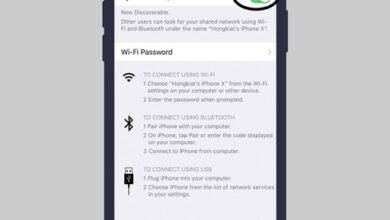Best apps, tools, and games for Chromebooks

In the same context, you will notice that we will include Android apps in all different categories, making it more versatile. As for the categories we will cover, they are as follows: “Productivity, Photo Editing, Extensions or Add-ons, System Tools, Entertainment, and finally Games”, and here are the apps and tools that occupy a significant and important place among users in each category:
First: Productivity:
When it comes to getting things done, you may have heard that you cannot do that with your Chromebook, which is simply not true, especially when you get to know the following apps:
1. Microsoft Office: You can definitely get Microsoft Office apps such as Word, Excel, PowerPoint, and OneNote, which work great on Chromebooks and can be downloaded from the Google Play Store.
2. Google Drive: If you’re not a fan of Office apps, you can rely on Google’s suite of apps, including Docs, Sheets, Slides, which serve most of your needs.
3. Keep or Evernote: Note-taking and list-making apps are essential in everyone’s life, so if you need to store and be reminded of things, you can rely on one of these apps.
4. Google Calendar: Equally important to the previous apps when it comes to productivity, and although it is available as an app, it is also available on the web and both versions are useful.
5. Slack: If you work online, there is a great chance you use this app for chatting, and of course, the service is well-known. There is also a web version that most users find better than the app to use.
6. Other Apps:
– Wunderlist
– Calmly
– Writer
– Gmail
– Inbox
Second: Photo Editing:
Photo editing is one of the weak points for the Chrome OS, but with the launch of support for Android apps in recent years, there are actually some legitimate options for editing photos, such as:
1. Polarr: Available on the web, this editor is similar to Adobe Lightroom, and comes with a free version that allows you to do some things, but for full access to all features, you need to purchase it for $20. There is also the app available on Android.
2. Pixlr: If you are looking for a Photoshop alternative, this app is the closest in terms of tools and capabilities, available on the web for free and ad-free, albeit somewhat heavy.
3. Gravit Designer: A very good editor in general, with a set of powerful tools especially for graphic design.
4. Adobe’s Android Suite: Adobe has dozens of Android apps to choose from, and while they are not as powerful as their Windows or Mac counterparts, at least Chromebook owners have photo editing options, some are free and some require purchase.
5. Skitch: Despite its great tools, this app is no longer available on the Google Play Store, but can be downloaded. You need to have your Chromebook in developer mode to download it and leverage its tools.
Third: Extensions or Add-ons:
There is more than just having apps available on Chrome OS, as extensions are a big part of this system, making it great in the first place. They provide your web browser with functions that are not present in it, and we have selected the following for you:
1. AdBlock: The extension for blocking and preventing ads.
2. Authy: Used for increased security, or in other words, for two-factor authentication. There is also a Chrome app for this extension.
3. Ink for Google: in the customization field, providing web themes and designs based on the material design concept.
4. LastPass: The well-known extension that is a password manager and automatically fills login boxes.
5. OneTab: If you find yourself with dozens of open tabs and want a way to save them all for later reference, this extension provides that feature, making it an invaluable resource in addition to tab collecting and organizing tools.
6. Other Useful Extensions:
– Save to Pocket
– Pocket New Tab
– The Great Suspender
– Pushbullet
Fourth: System Tools:
Chromebooks may be simple in design, but that does not mean you cannot access and explore their underlying system. Here are some of the most important system tools:
1. Chrome Connectivity Diagnostics: In case you are facing a network issue, this data can help you pinpoint the problem easily with just one click.
2. Chrome Remote Desktop: Sometimes you need to access another computer running a different OS, such as Windows, this tool is a super-effective way to remotely access your computers, and there is also an app for this tool.
3. Chromebook Recovery Utility: This tool creates bootable media to recover your Chromebook in case of any errors.
4. Cog: This tool displays real-time system statistics.
5. Crouton Integration: If you have set up Crouton on your device to run Linux alongside Chrome OS, this tool integrates this setup better in the system.
6. Other Useful Tools:
– Crosh Window
– File System for Dropbox
Fifth: Entertainment:
Life is not always about getting work done, so having some options for relaxation is always a good thing. Here are some entertainment apps on Chromebook:
– Google Play Music
– Spotify
– Pandora
– Netflix
– Google Play Books
– Pocket
– Kindle
– YouTube
– Google Newsstand
– Feedly
Sixth: Games:
There are plenty of great games available on the Google Play Store that can be used on Chromebooks, here are some of these games:
– Asphalt 8 Airborne
– Super Mario Run
– Animal Crossing Pocket Camp
– NBA Jam
– The Walking Dead No Man’s Land
– Minecraft
– Roblox
– Hearthstone
– Emulators
– Rockstar Games
– TellTale Games
Conclusion:
As we mentioned before, adding Android apps to the Chrome OS was a big step for the platform. With most modern Chromebooks having a convertible design and a touch screen, most Android apps work well on this platform. The Android store has become a major hub for these devices. In conclusion, if you own one of these devices and use other tools and apps, please share them in the comments for everyone to benefit from.