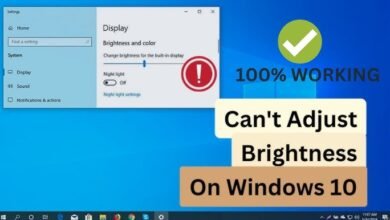news
How to hide the notch (front camera cutout) on Samsung phones

Since 2017, specifically after the launch of the iPhone X by Apple and all smartphones, including Android phones, have come with a design that features a “notch” at the top of the screen that includes the front camera. Although this style does not create the best look completely, somehow all manufacturers have adopted it in every phone they release, with Samsung leading the pack. Some may not pay much attention to the notch while using the phone, especially if Dark Mode is enabled, but it becomes more noticeable in bright mode and may be annoying when watching full-screen videos or browsing the internet. In this case, if you find the front camera cutout on your Samsung phone really annoying, you can hide it cleverly as we explain below.
Starting from the One UI 2.0 update (Android 10), Samsung added a new option in the settings that hides the notch on its phones, whether located in the corner or in the middle of the screen. Once this option is activated, a black bar will appear at the top edge of the screen so that the front camera cutout is not clearly visible, in applications selected by the user. This is unlike most Android phones that provide a quick button to hide the notch in all applications, on Samsung phones you will need to select the applications where the notch does not appear.
It is worth noting that for some reason, the company decided to remove this option in the One UI 3.0 update (Android 11) but brought it back with the latest update One UI 4.0 (Android 12) so if you are using the latest firmware from Samsung on your phone, you will be able to hide the notch without the need for external apps.
Smartly Hiding the Notch on Samsung Phones
All you have to do is open the Settings app, whether from the quick settings panel (by tapping on the gear icon ⚙) or from the apps screen, then go to the “Display” section, scroll down, and tap on “Full screen apps,” then go to the “Camera cutout” section in the lower left corner as shown in the image above.
You will see a list of all the apps installed on your phone, whether downloaded from the Play Store or pre-installed Samsung apps on the phone, just tap on the app you want to hide the notch when using it, then select the “Hide camera cutout” option from the menu that appears instead of the “App default” option. That’s all there is to it! You can now repeat the same step with any other app you prefer to use without the front camera cutout appearing in the middle of the screen.
As clear in the image above, the previous step adds a black bar permanently to the top edge to compensate for the empty sides next to the front camera cutout, so only the status bar appears but the app itself will behave as if this bar is the end of the top edge of the screen, so if you, for example, play a video in full-screen mode within this app, the video player will not surpass this black bar. This is for Samsung phones running on One UI 2 or One UI 4, otherwise, you can compensate for the absence of this option by using the Nacho Notch or Super Status Bar apps from the store.