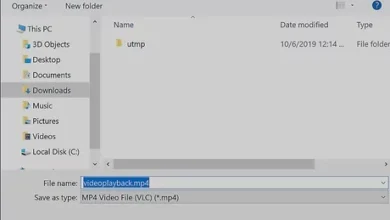news
How to activate floating ball on Xiaomi phones and customize its shortcuts

Among the many interesting things on the MIUI interface for Xiaomi phones, one feature stands out: the floating shortcuts ball. With this feature, Xiaomi phone users can customize or set a group of shortcuts for quick access with just one tap. In this article, we will explore this feature and how to activate and configure it. Once enabled, you can place it anywhere on the edges of your screen. So if you’re a Xiaomi phone owner, this article is for you. Let’s get started.
Related: Did you know there are hidden features in Xiaomi phone cameras? Here’s how to enable them
How to Activate and Configure the Floating Shortcuts Ball on Xiaomi Devices?
Honestly, the activation process is as easy as it gets, but the customization is up to you. As we know, tastes vary from user to user, so we’ll leave the customization details to you and handle the basics. Let’s start with the first step.
- First, go to the settings on your Xiaomi phone. You can do this by either going to the app drawer or tapping the gear icon on the control panel by scrolling from the top of the screen to the bottom. In the settings, scroll down to the “Additional Settings” tab.
- Once you’re in the Additional Settings, the next thing to do is to search for and then click on the “Floating Shortcuts Ball” option, followed by scrolling to the toggle next to “Enable Floating Shortcuts Ball.” This will display a small arc on one edge of the screen. On my phone, it appeared in the middle right of the screen, but when taking a screenshot, the arc is automatically hidden.
Related: How to measure FPS for any game on Xiaomi phones without any apps
- Now, let’s get into the details. You can customize or set the shortcuts in the floating ball by clicking on the “Set Shortcuts” option. By default, you will have 5 shortcuts: Home button, Menu, Lock, Screen Capture, and Back button. Next to each shortcut, there is an arrow that allows you to change the shortcut task according to your preference.
- You can also customize the ball and its shortcuts either by dragging or by clicking, with the option of “Preferred Gesture.”
- As for the next option, “Auto Hide,” with this option, you can hide the floating ball when opening selected apps, removing the arc when you open one of the apps you specify from the list.
Related: Why you should remove MIUI Cleaner app from Xiaomi phones
- Regarding the remaining options, with the “Move aside when filling the screen” option, you can either enable or disable the shortcut ball in landscape mode. The next option allows you to lock the shortcut after 3 seconds or not, with the “Operational Zones” setting, where you can place the shortcut ball away from the edges of the screen.
- Finally, the last setting is to display the floating shortcut ball on the lock screen. By scrolling next to it, you can either activate or deactivate the floating shortcuts ball on the lock screen of your Xiaomi phone.
In conclusion, this was the topic of our article for today, and its benefit lies in quickly accessing essential tools on your Xiaomi phone, saving you the effort of navigating and searching here and there. If you have any questions about this matter, please leave them in the comments below, and we will respond as soon as possible.